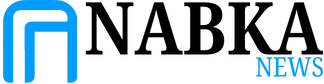Many people use Microsoft Teams regularly to communicate with colleagues in the office and remotely. It’s considered one of the most efficient ways to keep in touch with members of your team, but what if you need to let others know that you’re not available right away? Microsoft Teams gives you a way to set an “Away” status on your profile to let staff know that you’ll be away for the afternoon, a few days off, or an extended period of time.
Where do I go to set my “Away” status in Teams?
Please note that Microsoft Teams and Outlook calendars are synced. This includes your out of office status and automatic replies. So anything you set in Microsoft Teams will be reflected in Outlook. Similarly, if you set an out of office status in Outlook, it will be reflected in Teams, but the former is an easier process.
First, click on your Teams profile icon directly Schedule an out of office responseAs a shortcut, go to the settings area. Click on the three dots icon next to your profile icon Settings > GeneralClick and scroll to the bottom of the page, where you’ll find and click Out of Office Settings. schedule.
Turn on Auto-Reply and enter a message in the text box below detailing the period you will be unavailable. Note that this status only applies to contacts within your organization. If you hit save at this point, there will be no more dates and times to set, so you’ll need to manually turn off Auto-Reply when you return.
If you need to turn on auto-reply outside of work, Send replies outside your organization Enter the same message in the text box below. Send a reply within a certain period of time Set the days when you’re away from home after which auto-replies will resume.
click keepwhich will be synced to both Teams and Outlook.
How to set up an “Out of Office” notification in Teams
Setting an “Away” status in Microsoft Teams allows you to set a message that will appear in chats, letting your colleagues know you’re unavailable without having to email them. As mentioned above, you can access your schedule and away options by clicking on your profile icon. However, this area also has a “Set status message” option, allowing you to set a message that will let your colleagues know that you’ll be unavailable for a certain period of time.
Click on your profile icon to open a drop-down menu Setting a status message Type your message. If someone tries to send you a message, that status will appear in chat. Note that this is not an “Away” status and it will not sync with Outlook.
Editor’s Recommendation